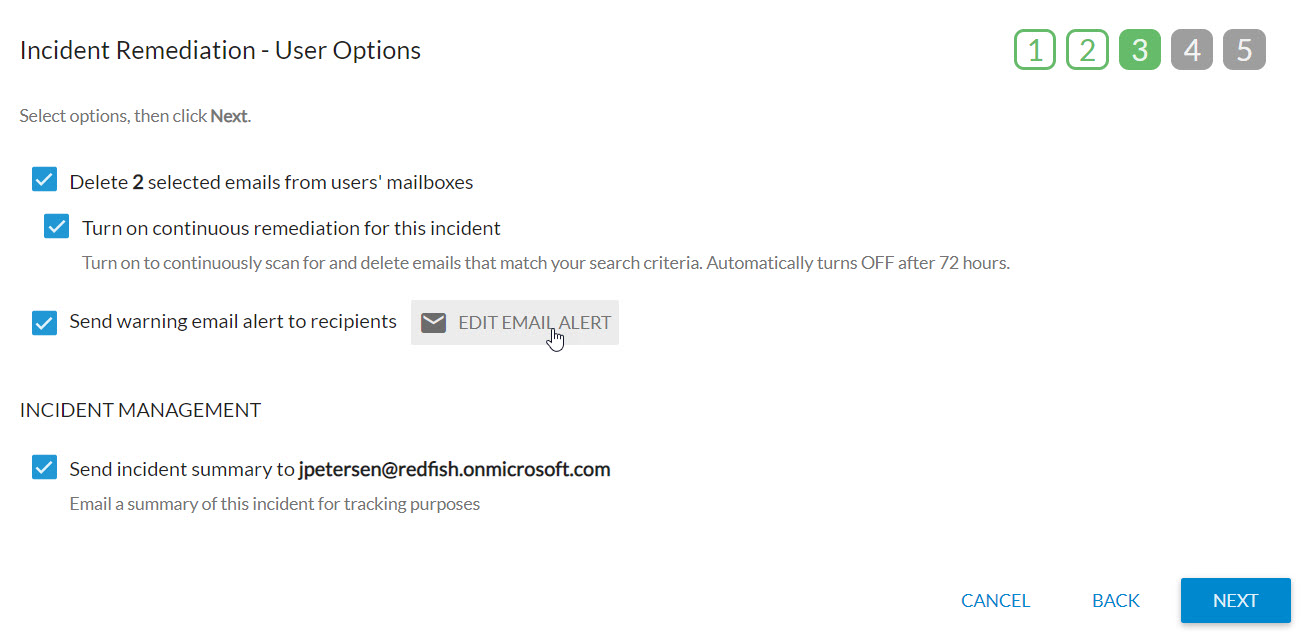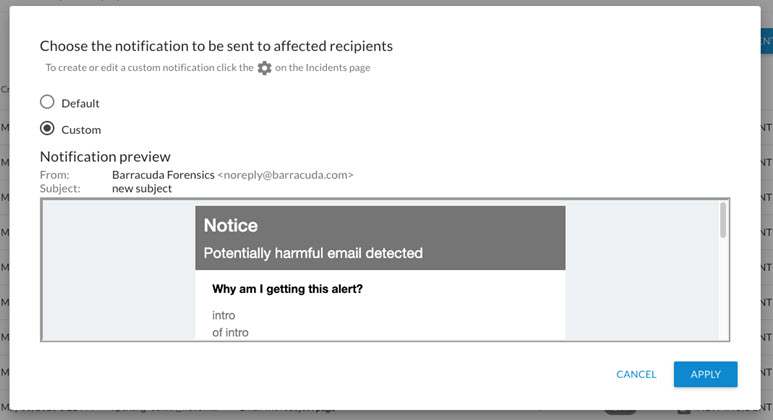Customize and save email alert to the recipient
timestamp1590706200001
You can now customize email alerts to the recipient by selecting “Customize Alert” under Incident Settings. You can either restore default text or save your changes to be used later during Incident creation.
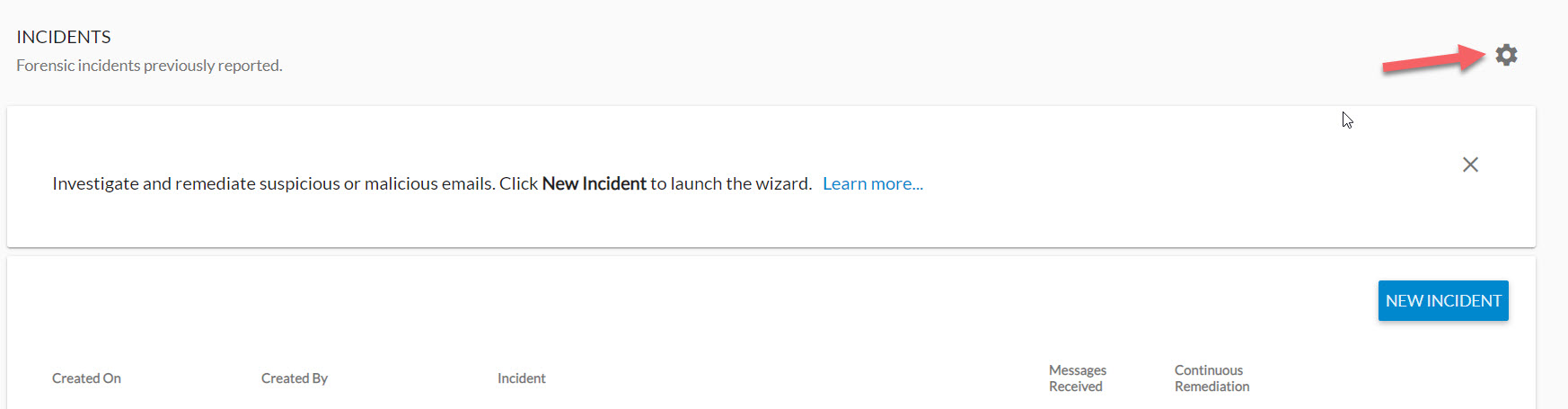
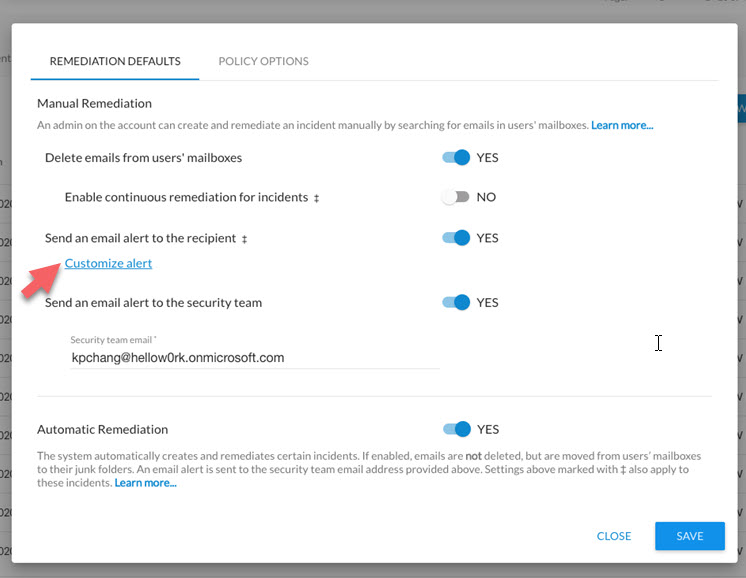
You can preview the default email notification text in the Notification Preview:

You can enter your own customized text for any or all of the email sections. Your changes appear in the email notification preview below.
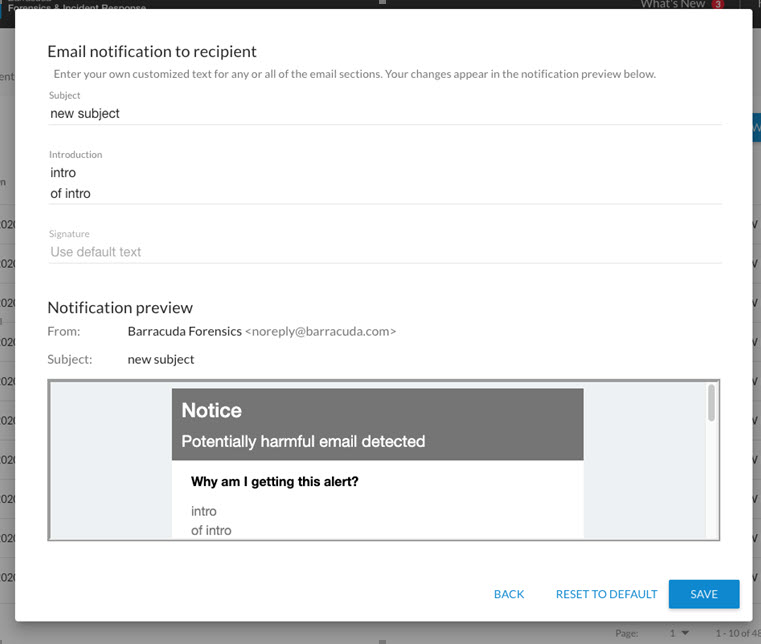
If you choose to go back to using the default text, you can simply click on RESET TO DEFAULT.
During Incident creation, when you click on EDIT EMAIL ALERT, you can choose between Default or Custom Notification. You can also preview the text. If you do not have a Custom template, you will only be able to select Default below.